This app allows the user to test if all the device’s functionalities work properly.
When the app is opened, the following screen will appear:
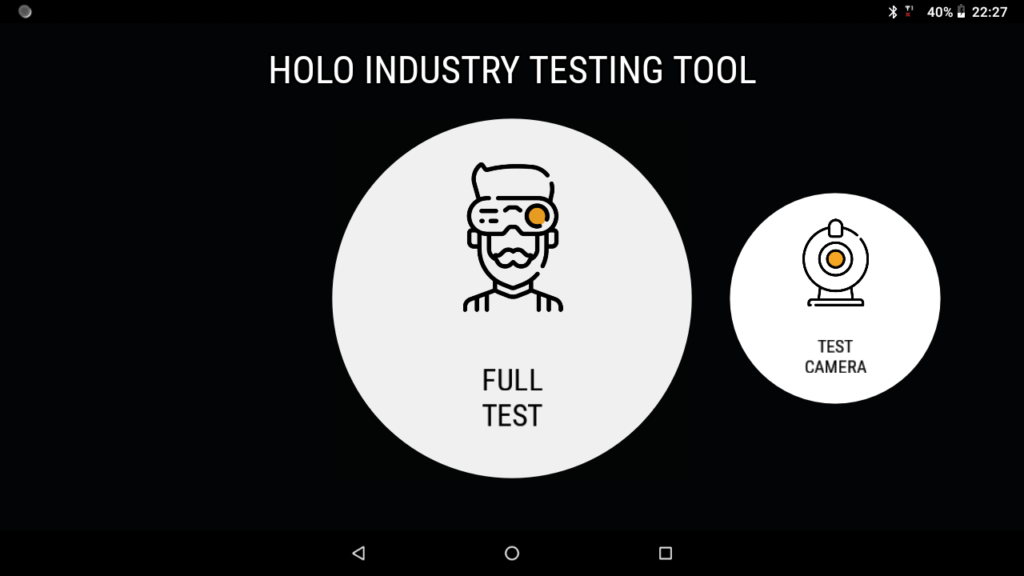
From this screen it is possible to select the test to do, either by clicking on the specific test button, or by performing the SINGLE TAP gesture. To navigate between different tests, do a FLICK LEFT TO RIGHT or FLICK RIGHT TO LEFT. In the example the test selected with the red border will be carried out (the red border will also be present in the test screens for the “FAILED” and “PASSED” buttons). You can also select “Complete Test” which will run all the displayed tests in sequence. Once the tests are performed, the following screen will appear:
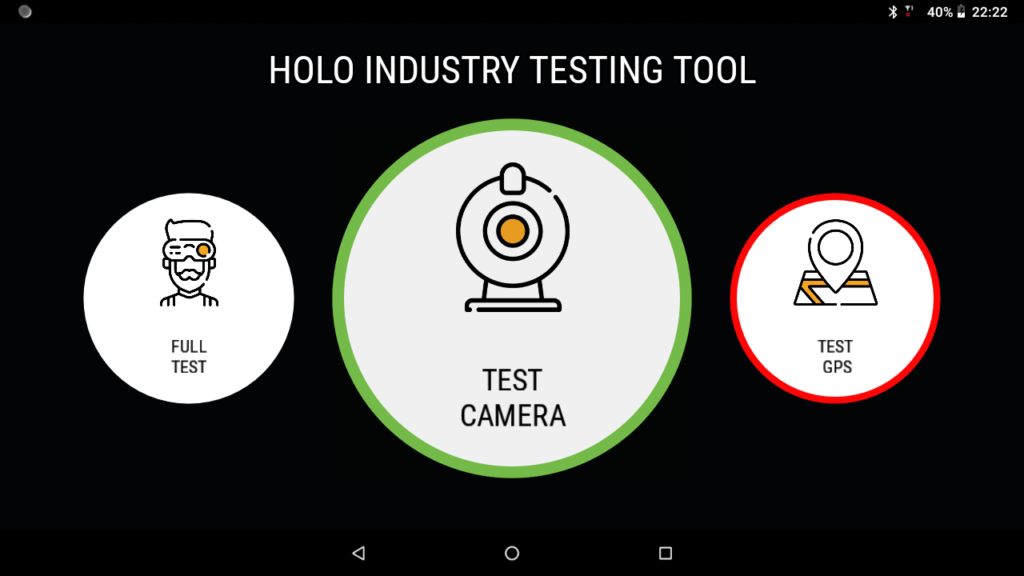
For each test button there is a small icon that indicates the test’s result.
A box with the camera is displayed on this screen. The user can decide whether the test is failed or passed based on the content inside the box. With the FLICK LEFT and FLICK RIGHT gestures it is possible to pass between “FAILED” to “PASSED” and with a DOUBLE TAP it is possible to select the choice and exit. The user can also click the buttons directly.
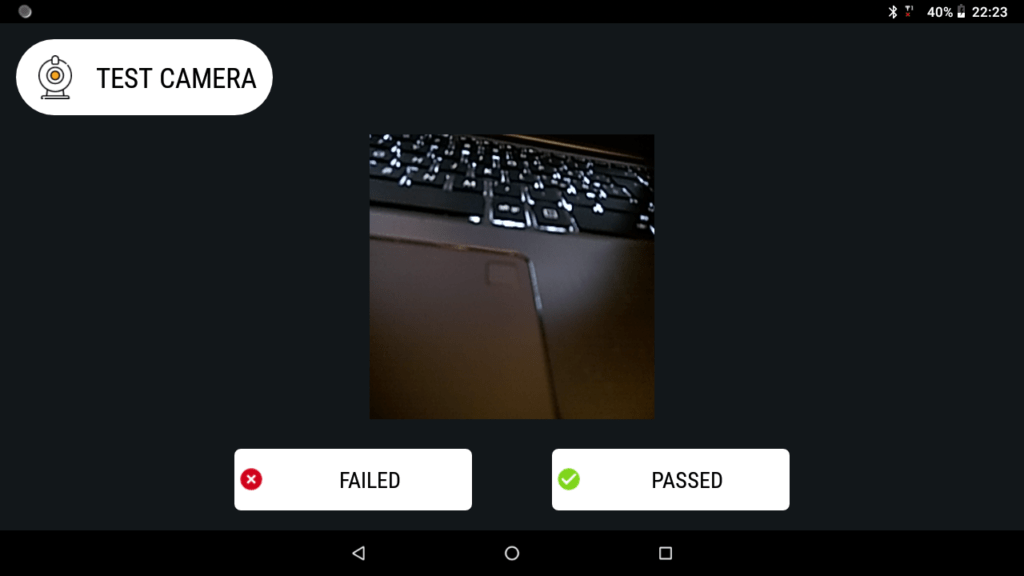
This screen displays the coordinates of the device’s current location. The user can exit the screen by performing the DOUBLE TAP gesture.
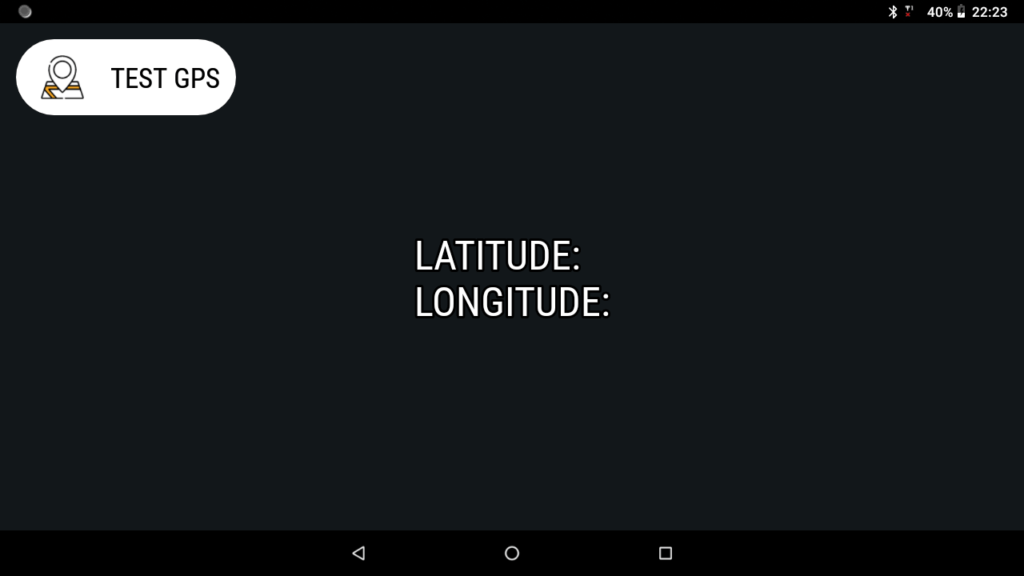
This screen allows the user to perform the test on the gesture sensor. In order to pass the test, it is necessary to perform all the gestures requested on the screen. With each gesture performed, the icon associated to the gesture in the center of the screen will be displayed for a few seconds.
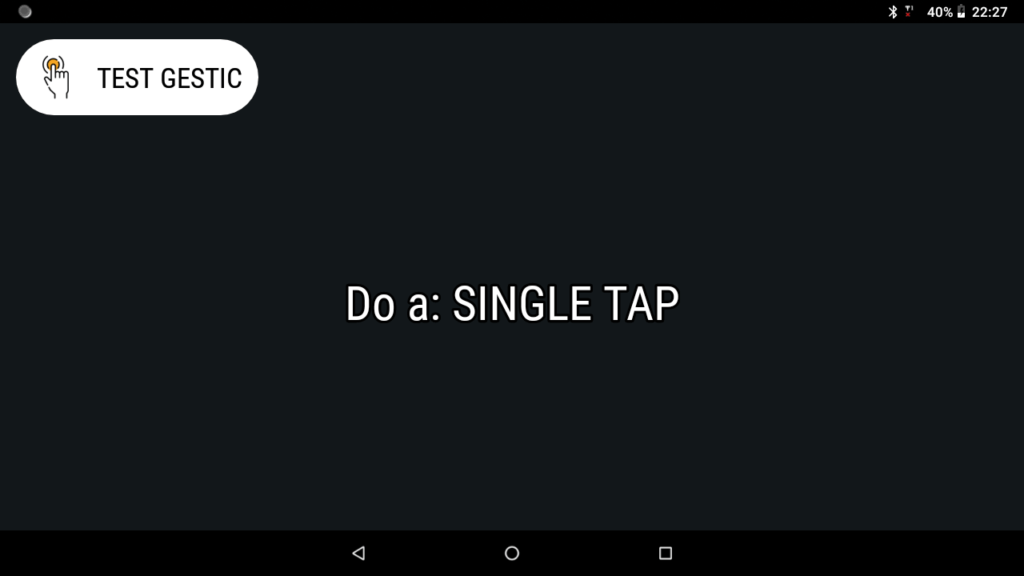
In this screen, the WiFi and Bluetooth connection tests are performed. The WiFi network name is displayed, while for bluetooth the name (or address for unnamed devices) of the last detected bluetooth device is displayed. You can exit the screen by performing the DOUBLE TAP gesture.
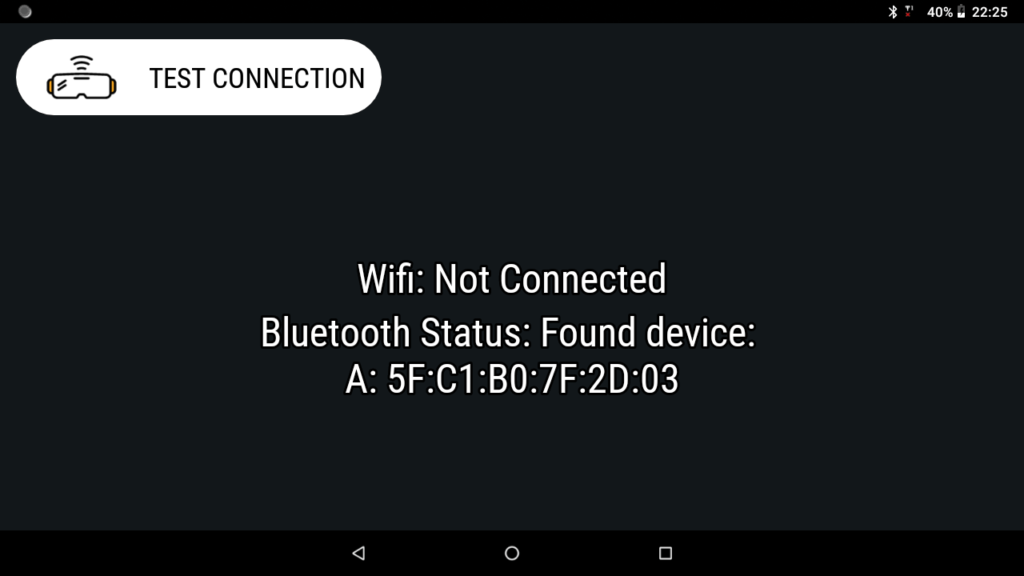
In this screen the sensors test is performed and displayed: Magnetometer, Accelerometer and Gyroscope. The data is updated every second. You can exit the screen by performing the DOUBLE TAP gesture.

In this screen the fingerprint test is performed. After a few seconds the screen is opened, you are asked to place your finger on the fingerprint sensor up to 3 times. If the finger is detected but not recognized or registered, the test is still considered passed. Otherwise, if the finger is not detected (capture failed, so the finger is not really recognized as a finger) the test has failed. You can exit the screen by performing the DOUBLE TAP gesture.
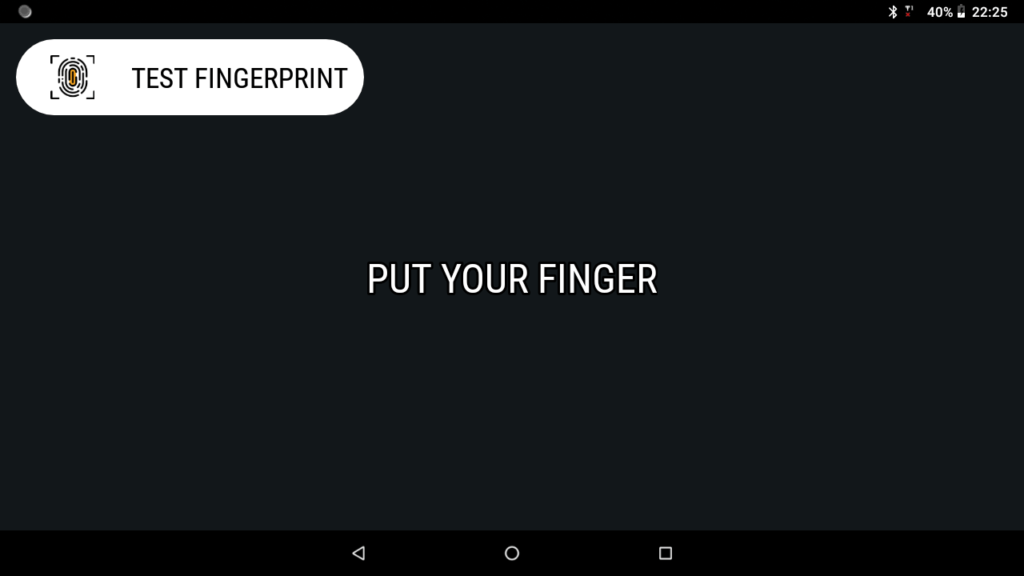
In this screen, the microphone test is performed. Once opened, it will start analyzing the recognized audio and its amplitude value in decibels will be shown. The bar will show the value in decibels as a percentage and will change color based on it. You can exit the screen by performing the DOUBLE TAP gesture.
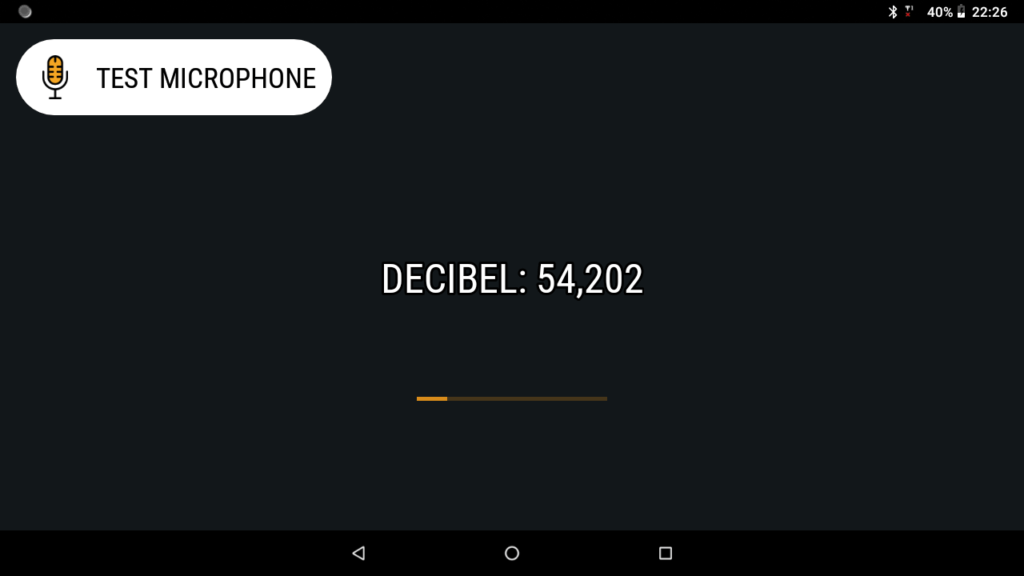
In this screen the audio test is performed. When the screen opens, the audio is automatically played. The user can decide whether the test failed or passed based on what they will listen. Doing a SINGLE TAP, the audio will be paused/played. With the FLICK LEFT and FLICK RIGHT gestures it is possible to pass from “FAILED” to “PASSED” and with a DOUBLE TAP it is possible to select the choice and exit.
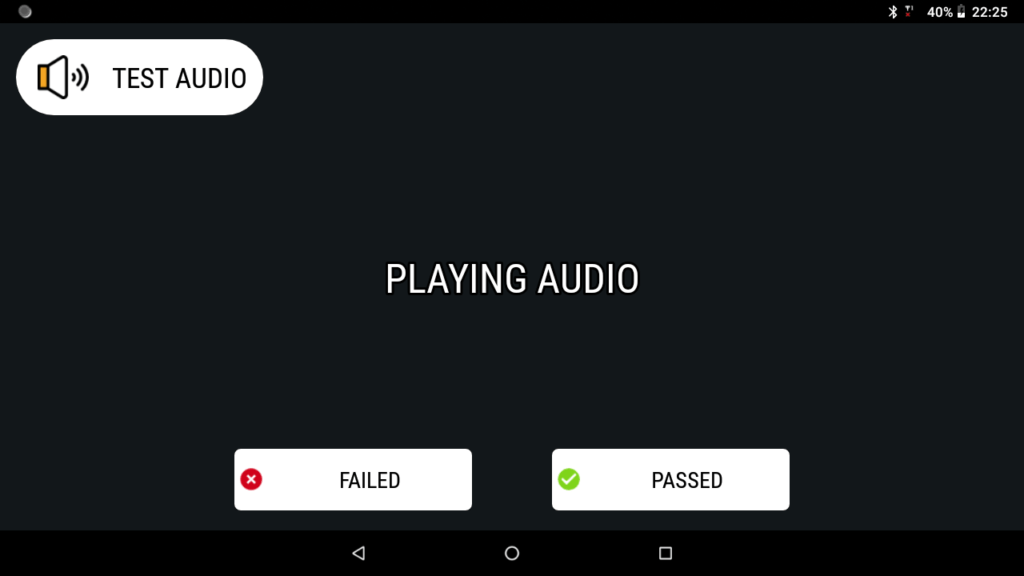
GENERAL ACTIVITY
TEST MIC
TEST AUDIO
TEST CAMERA
TEST CONNECTION
TEST GPS
TEST SENSOR
TEST FINGERPRINT
TEST GESTIC
If you require a demo or any further information, contact us
Operative offices:
Via A. Balzico, 50
84013 Cava de’ Tirreni (SA) – Italy
Corso G. Garibaldi, 203
84122 Salerno – Italy
Registered office:
Via G. Filangieri, 127
84013 Cava de’ Tirreni (SA) – Italy

This project has received funding from the European Union’s Horizon 2020 research and innovation programme under grant agreement No. 868292
© 2019 Youbiquo s.r.l.. Tutti i diritti riservati. // P.IVA N. 05207780650